Method 1:
- Open the Registry Editor.
- Navigate to HKEY_LOCAL_MACHINE\Software\Microsoft\Windows\CurrentVersion\Explorer\Desktop\NameSpace.
- Click on Edit, and then on Find. Search for {645ff040-5081-101b-9f08-00aa002f954e}.
- Delete it.
- Exit the Registry Editor....................
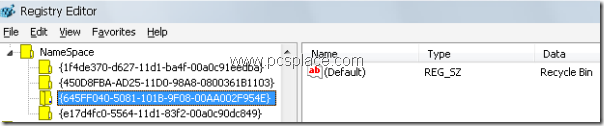
Wait for a moment. When you get back to the Desktop, the Recycle Bin icon will have disappeared. If you want to bring the Recycle Bin icon back to the Desktop, follow these steps: in the Registry Editor,
- Navigate to HKEY_LOCAL_MACHINE\Software\Microsoft\Windows\CurrentVersion\Explorer\Desktop\NameSpace.
- Right-click, then click on New, select Key, and key in “{645ff040-5081-101b-9f08-00aa002f954e}”
- Exit the Registry Editor.
- The Recycle Bin icon will have been restored.
Method 2:
Here’s another method to remove the Recycle Bin from the Desktop:
- Open the Group Policy Editor by going to Start > Run > “gpedit.msc”.
- Navigate to User Configuration > Administrative Templates > Desktop.
- In the right pane, double-click “Remove Recycle Bin icon from desktop” and select Enable.
Tags: Others
 If you enjoyed this post and wish to be informed whenever a new post is published, then make sure you subscribe to my regular Email Updates.
Subscribe Now!
If you enjoyed this post and wish to be informed whenever a new post is published, then make sure you subscribe to my regular Email Updates.
Subscribe Now!








0 comments: